The Candidate Frame
The Candidate frame gives you access to all the candidates currently available in your candidate pool. To view the Candidate frame, click the Candidate tab on the Navigation bar.
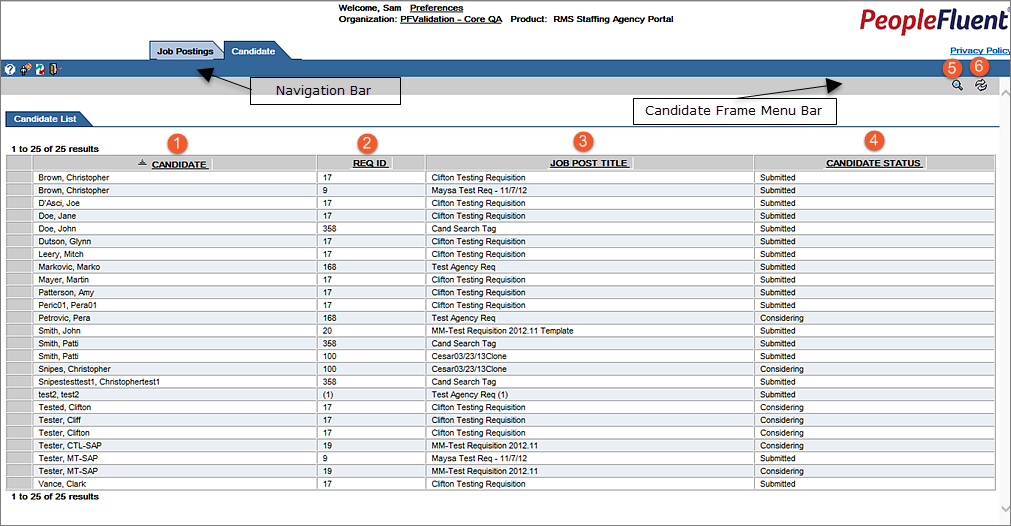
Figure: Candidate Frame
For each candidate, the system displays the candidate's name, the associated job posting (if the candidate has been submitted to a posting), and the candidate's status.
The following table describes the icons and information available on the Candidate Frame.
Table: Candidate Frame Screen Elements
|
Reference Number |
Column Name |
Description |
|
1 |
Candidate |
Displays the name of the candidate. |
|
2 |
Req ID |
The job requisition identification number. |
|
3 |
Job Post Title |
The position title. |
|
4 |
Candidate Status |
The candidate's hiring status for the specific position. |
|
5 |
Candidate Search
|
Click the Candidate Search icon to search for specific candidates. |
|
6 |
Refresh
|
Click the Refresh icon to view candidate information that has recently been added or updated. |
If there are many candidates in the PeopleFluent Staffing Agency Portal, click the Next icon or the Previous icon to view the complete list.
From the Candidate frame, you can view information about a candidate, submit a candidate, view a candidate's hiring status, or search for a candidate.
Additional Information
Create a Candidate Profile Manually
Create a Candidate Profile from a Resume
Edit Information About a Candidate