Candidate Advanced Search Options
The Advanced Search area of the Legacy Candidate Search allows recruiters or permissioned users to enter detailed search criteria, such as geographic area, skills, and / or specific workflow folders to narrow their search results.
To access the Advanced Search area, go to Primary Navigation Bar > Candidate Search > Legacy Candidate Search, and click Advanced Search.
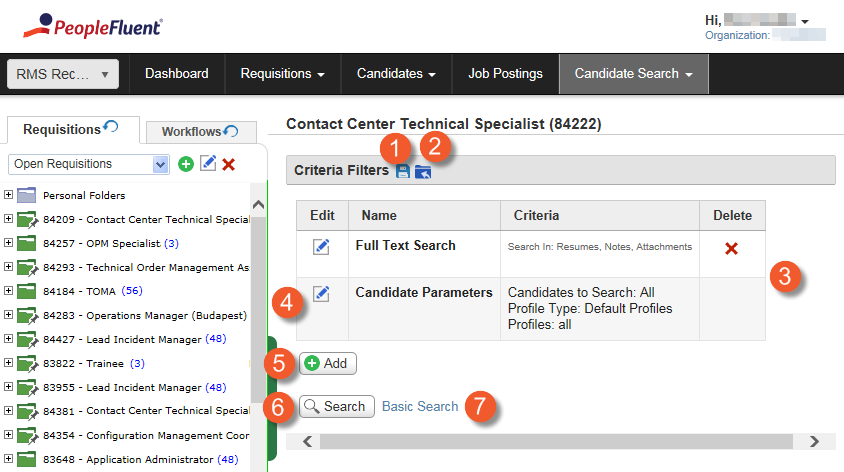
Figure: Advanced Search Features
The elements of the Advanced Search window are listed and described below. Additional information about the functionality associated with the elements is available from the corresponding help topic.
Table: Advanced Search Window Features and Descriptions
Reference Number |
User Interface Element |
Description |
1 |
Save icon |
Click to save the selected search criteria for future use. |
2 |
Saved Search icon |
Click to select previously saved advanced search criteria and settings. |
3 |
Search Criteria |
The criteria table lists the current search parameters and detailed criteria for the advanced candidate search. The default parameters for an advanced search include:
|
4 |
Edit icon |
Click to edit or change the search criteria options. For example, if you click the Edit icon for the Candidate Parameters search criterion, you can choose to search for external candidates, submitted today, in French. |
5 |
Add button |
Click to add new search criteria such as Degree, Geographic Location, Major, etc. |
6 |
Search button |
Click to search for candidates who match the search criteria. |
7 |
Basic Search link |
Click to return to the Basic Candidate Search window. |
Additional Information